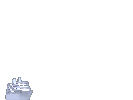TODAY'S WEATHER ALL ABOUT US
TODAY'S WEATHER
Preview and publish a web site
View your site as your visitors will
Choose File – Preview Web Site.
Trellix Web launches your web browser and shows you how your site will look in that browser. When you finish previewing, close the browser and return to Trellix Web. You can publish the site directly from the dialog box that is still on the screen.
If you do not want to publish now, click Close.
Put your site’s content onto the web
1 Choose File – Publish Web Site.
The Publish Web Site dialog appears, showing you the location where your site will be posted.
2 Click Publish. If you have not yet signed up with a web hosting company, you will be prompted to do so now.
A status bar shows the progress as Trellix Web publishes your site. If you have previously published, Trellix Web publishes only the parts of the site that you have changed.
3 Trellix Web asks whether you want to view the newly published site.
4 Click Yes to view your site now. Click No if you’
d prefer to view it later.
<> Related Topics
<> Overview
Notes
n You can also click the icon on the Standard toolbar to preview and publish a web site.
n Each web site must have a home page. Templates have a designated home page; new files have only one page, which is the home page by default. If you delete your site’s home page, you will be prompted to choose a new home page the next time you preview or publish.
n At any time, you can use the Publish dialog to preview, publish, view your published site, or change web site options.
n You can publish to only one site at a time. Before you publish to another site, first open the appropriate Trellix Web file, choose File – Publish Web Site, click Options, and then click the Host Setup tab and choose the site.
n You can optionally include the Trellix Web map as a navigation aid for visitors to your site. To do so, click Options. On the Site Navigation tab, click Export with a Trellix Web Map.
Each Trellix Web map is published in a frame, next to your site’s pages. It will be exactly the same shape and size as it is in your Trellix Web file. Before you publish a map, adjust its size and appearance so it is exactly as you intend. Preview lets you adjust the map (as well as the pages) to your satisfaction before publishing.
n When you view a newly registered and published site, you see its IP address numbers (e.g., 206.82.36.3) in your browser, rather than the name (e.g., www.mycompany.com) you chose. This is because it takes about 48 hours for your web hosting company to copy your new name and IP address onto address servers worldwide. If you want to show your site to others on the first day, give them the numbers. Within a few days, as soon as the servers are updated, everyone will be able to use your new site name.
n If your web site file includes pass-through HTML and/or captured resources with file names that have spaces, you may receive an error message that the file name is illegal when you publish the web site file. You will need to rename the files and remove the spaces in order to publish the web site file. (Some provider's FTP servers do not accept files that have spaces in the file names.)
From the Help File for Trellix Web / © 1998-2000 by Trellix Corporation. Trellix® and Trellix Web® are Registered Trademarks of Trellix Corporation, 300 Baker Avenue. Concord MA 01742 USA.Preview and publish a web site
View your site as your visitors will
Choose File – Preview Web Site.
Trellix Web launches your web browser and shows you how your site will look in that browser. When you finish previewing, close the browser and return to Trellix Web. You can publish the site directly from the dialog box that is still on the screen.
If you do not want to publish now, click Close.
Put your site’s content onto the web
1 Choose File – Publish Web Site.
The Publish Web Site dialog appears, showing you the location where your site will be posted.
2 Click Publish. If you have not yet signed up with a web hosting company, you will be prompted to do so now.
A status bar shows the progress as Trellix Web publishes your site. If you have previously published, Trellix Web publishes only the parts of the site that you have changed.
3 Trellix Web asks whether you want to view the newly published site.
4 Click Yes to view your site now. Click No if you’
d prefer to view it later.
<> Related Topics
<> Overview
Notes
n You can also click the icon on the Standard toolbar to preview and publish a web site.
n Each web site must have a home page. Templates have a designated home page; new files have only one page, which is the home page by default. If you delete your site’s home page, you will be prompted to choose a new home page the next time you preview or publish.
n At any time, you can use the Publish dialog to preview, publish, view your published site, or change web site options.
n You can publish to only one site at a time. Before you publish to another site, first open the appropriate Trellix Web file, choose File – Publish Web Site, click Options, and then click the Host Setup tab and choose the site.
n You can optionally include the Trellix Web map as a navigation aid for visitors to your site. To do so, click Options. On the Site Navigation tab, click Export with a Trellix Web Map.
Each Trellix Web map is published in a frame, next to your site’s pages. It will be exactly the same shape and size as it is in your Trellix Web file. Before you publish a map, adjust its size and appearance so it is exactly as you intend. Preview lets you adjust the map (as well as the pages) to your satisfaction before publishing.
n When you view a newly registered and published site, you see its IP address numbers (e.g., 206.82.36.3) in your browser, rather than the name (e.g., www.mycompany.com) you chose. This is because it takes about 48 hours for your web hosting company to copy your new name and IP address onto address servers worldwide. If you want to show your site to others on the first day, give them the numbers. Within a few days, as soon as the servers are updated, everyone will be able to use your new site name.
n If your web site file includes pass-through HTML and/or captured resources with file names that have spaces, you may receive an error message that the file name is illegal when you publish the web site file. You will need to rename the files and remove the spaces in order to publish the web site file. (Some provider's FTP servers do not accept files that have spaces in the file names.)
From the Help File for Trellix Web / © 1998-2000 by Trellix Corporation. Trellix® and Trellix Web® are Registered Trademarks of Trellix Corporation, 300 Baker Avenue. Concord MA 01742 USA.Preview and publish a web site
View your site as your visitors will
Choose File – Preview Web Site.
Trellix Web launches your web browser and shows you how your site will look in that browser. When you finish previewing, close the browser and return to Trellix Web. You can publish the site directly from the dialog box that is still on the screen.
If you do not want to publish now, click Close.
Put your site’s content onto the web
1 Choose File – Publish Web Site.
The Publish Web Site dialog appears, showing you the location where your site will be posted.
2 Click Publish. If you have not yet signed up with a web hosting company, you will be prompted to do so now.
A status bar shows the progress as Trellix Web publishes your site. If you have previously published, Trellix Web publishes only the parts of the site that you have changed.
3 Trellix Web asks whether you want to view the newly published site.
4 Click Yes to view your site now. Click No if you’
d prefer to view it later.
<> Related Topics
<> Overview
Notes
n You can also click the icon on the Standard toolbar to preview and publish a web site.
n Each web site must have a home page. Templates have a designated home page; new files have only one page, which is the home page by default. If you delete your site’s home page, you will be prompted to choose a new home page the next time you preview or publish.
n At any time, you can use the Publish dialog to preview, publish, view your published site, or change web site options.
n You can publish to only one site at a time. Before you publish to another site, first open the appropriate Trellix Web file, choose File – Publish Web Site, click Options, and then click the Host Setup tab and choose the site.
n You can optionally include the Trellix Web map as a navigation aid for visitors to your site. To do so, click Options. On the Site Navigation tab, click Export with a Trellix Web Map.
Each Trellix Web map is published in a frame, next to your site’s pages. It will be exactly the same shape and size as it is in your Trellix Web file. Before you publish a map, adjust its size and appearance so it is exactly as you intend. Preview lets you adjust the map (as well as the pages) to your satisfaction before publishing.
n When you view a newly registered and published site, you see its IP address numbers (e.g., 206.82.36.3) in your browser, rather than the name (e.g., www.mycompany.com) you chose. This is because it takes about 48 hours for your web hosting company to copy your new name and IP address onto address servers worldwide. If you want to show your site to others on the first day, give them the numbers. Within a few days, as soon as the servers are updated, everyone will be able to use your new site name.
n If your web site file includes pass-through HTML and/or captured resources with file names that have spaces, you may receive an error message that the file name is illegal when you publish the web site file. You will need to rename the files and remove the spaces in order to publish the web site file. (Some provider's FTP servers do not accept files that have spaces in the file names.)
From the Help File for Trellix Web / © 1998-2000 by Trellix Corporation. Trellix® and Trellix Web® are Registered Trademarks of Trellix Corporation, 300 Baker Avenue. Concord MA 01742 USA.Preview and publish a web site
View your site as your visitors will
Choose File – Preview Web Site.
Trellix Web launches your web browser and shows you how your site will look in that browser. When you finish previewing, close the browser and return to Trellix Web. You can publish the site directly from the dialog box that is still on the screen.
If you do not want to publish now, click Close.
Put your site’s content onto the web
1 Choose File – Publish Web Site.
The Publish Web Site dialog appears, showing you the location where your site will be posted.
2 Click Publish. If you have not yet signed up with a web hosting company, you will be prompted to do so now.
A status bar shows the progress as Trellix Web publishes your site. If you have previously published, Trellix Web publishes only the parts of the site that you have changed.
3 Trellix Web asks whether you want to view the newly published site.
4 Click Yes to view your site now. Click No if you’
d prefer to view it later.
<> Related Topics
<> Overview
Notes
n You can also click the icon on the Standard toolbar to preview and publish a web site.
n Each web site must have a home page. Templates have a designated home page; new files have only one page, which is the home page by default. If you delete your site’s home page, you will be prompted to choose a new home page the next time you preview or publish.
n At any time, you can use the Publish dialog to preview, publish, view your published site, or change web site options.
n You can publish to only one site at a time. Before you publish to another site, first open the appropriate Trellix Web file, choose File – Publish Web Site, click Options, and then click the Host Setup tab and choose the site.
n You can optionally include the Trellix Web map as a navigation aid for visitors to your site. To do so, click Options. On the Site Navigation tab, click Export with a Trellix Web Map.
Each Trellix Web map is published in a frame, next to your site’s pages. It will be exactly the same shape and size as it is in your Trellix Web file. Before you publish a map, adjust its size and appearance so it is exactly as you intend. Preview lets you adjust the map (as well as the pages) to your satisfaction before publishing.
n When you view a newly registered and published site, you see its IP address numbers (e.g., 206.82.36.3) in your browser, rather than the name (e.g., www.mycompany.com) you chose. This is because it takes about 48 hours for your web hosting company to copy your new name and IP address onto address servers worldwide. If you want to show your site to others on the first day, give them the numbers. Within a few days, as soon as the servers are updated, everyone will be able to use your new site name.
n If your web site file includes pass-through HTML and/or captured resources with file names that have spaces, you may receive an error message that the file name is illegal when you publish the web site file. You will need to rename the files and remove the spaces in order to publish the web site file. (Some provider's FTP servers do not accept files that have spaces in the file names.)
From the Help File for Trellix Web / © 1998-2000 by Trellix Corporation. Trellix® and Trellix Web® are Registered Trademarks of Trellix Corporation, 300 Baker Avenue. Concord MA 01742 USA.Preview and publish a web site
View your site as your visitors will
Choose File – Preview Web Site.
Trellix Web launches your web browser and shows you how your site will look in that browser. When you finish previewing, close the browser and return to Trellix Web. You can publish the site directly from the dialog box that is still on the screen.
If you do not want to publish now, click Close.
Put your site’s content onto the web
1 Choose File – Publish Web Site.
The Publish Web Site dialog appears, showing you the location where your site will be posted.
2 Click Publish. If you have not yet signed up with a web hosting company, you will be prompted to do so now.
A status bar shows the progress as Trellix Web publishes your site. If you have previously published, Trellix Web publishes only the parts of the site that you have changed.
3 Trellix Web asks whether you want to view the newly published site.
4 Click Yes to view your site now. Click No if you’
d prefer to view it later.
<> Related Topics
<> Overview
Notes
n You can also click the icon on the Standard toolbar to preview and publish a web site.
n Each web site must have a home page. Templates have a designated home page; new files have only one page, which is the home page by default. If you delete your site’s home page, you will be prompted to choose a new home page the next time you preview or publish.
n At any time, you can use the Publish dialog to preview, publish, view your published site, or change web site options.
n You can publish to only one site at a time. Before you publish to another site, first open the appropriate Trellix Web file, choose File – Publish Web Site, click Options, and then click the Host Setup tab and choose the site.
n You can optionally include the Trellix Web map as a navigation aid for visitors to your site. To do so, click Options. On the Site Navigation tab, click Export with a Trellix Web Map.
Each Trellix Web map is published in a frame, next to your site’s pages. It will be exactly the same shape and size as it is in your Trellix Web file. Before you publish a map, adjust its size and appearance so it is exactly as you intend. Preview lets you adjust the map (as well as the pages) to your satisfaction before publishing.
n When you view a newly registered and published site, you see its IP address numbers (e.g., 206.82.36.3) in your browser, rather than the name (e.g., www.mycompany.com) you chose. This is because it takes about 48 hours for your web hosting company to copy your new name and IP address onto address servers worldwide. If you want to show your site to others on the first day, give them the numbers. Within a few days, as soon as the servers are updated, everyone will be able to use your new site name.
n If your web site file includes pass-through HTML and/or captured resources with file names that have spaces, you may receive an error message that the file name is illegal when you publish the web site file. You will need to rename the files and remove the spaces in order to publish the web site file. (Some provider's FTP servers do not accept files that have spaces in the file names.)
From the Help File for Trellix Web / © 1998-2000 by Trellix Corporation. Trellix® and Trellix Web® are Registered Trademarks of Trellix Corporation, 300 Baker Avenue. Concord MA 01742 USA.Preview and publish a web site
View your site as your visitors will
Choose File – Preview Web Site.
Trellix Web launches your web browser and shows you how your site will look in that browser. When you finish previewing, close the browser and return to Trellix Web. You can publish the site directly from the dialog box that is still on the screen.
If you do not want to publish now, click Close.
Put your site’s content onto the web
1 Choose File – Publish Web Site.
The Publish Web Site dialog appears, showing you the location where your site will be posted.
2 Click Publish. If you have not yet signed up with a web hosting company, you will be prompted to do so now.
A status bar shows the progress as Trellix Web publishes your site. If you have previously published, Trellix Web publishes only the parts of the site that you have changed.
3 Trellix Web asks whether you want to view the newly published site.
4 Click Yes to view your site now. Click No if you’
d prefer to view it later.
<> Related Topics
<> Overview
Notes
n You can also click the icon on the Standard toolbar to preview and publish a web site.
n Each web site must have a home page. Templates have a designated home page; new files have only one page, which is the home page by default. If you delete your site’s home page, you will be prompted to choose a new home page the next time you preview or publish.
n At any time, you can use the Publish dialog to preview, publish, view your published site, or change web site options.
n You can publish to only one site at a time. Before you publish to another site, first open the appropriate Trellix Web file, choose File – Publish Web Site, click Options, and then click the Host Setup tab and choose the site.
n You can optionally include the Trellix Web map as a navigation aid for visitors to your site. To do so, click Options. On the Site Navigation tab, click Export with a Trellix Web Map.
Each Trellix Web map is published in a frame, next to your site’s pages. It will be exactly the same shape and size as it is in your Trellix Web file. Before you publish a map, adjust its size and appearance so it is exactly as you intend. Preview lets you adjust the map (as well as the pages) to your satisfaction before publishing.
n When you view a newly registered and published site, you see its IP address numbers (e.g., 206.82.36.3) in your browser, rather than the name (e.g., www.mycompany.com) you chose. This is because it takes about 48 hours for your web hosting company to copy your new name and IP address onto address servers worldwide. If you want to show your site to others on the first day, give them the numbers. Within a few days, as soon as the servers are updated, everyone will be able to use your new site name.
n If your web site file includes pass-through HTML and/or captured resources with file names that have spaces, you may receive an error message that the file name is illegal when you publish the web site file. You will need to rename the files and remove the spaces in order to publish the web site file. (Some provider's FTP servers do not accept files that have spaces in the file names.)
From the Help File for Trellix Web / © 1998-2000 by Trellix Corporation. Trellix® and Trellix Web® are Registered Trademarks of Trellix Corporation, 300 Baker Avenue. Concord MA 01742 USA.Preview and publish a web site
View your site as your visitors will
Choose File – Preview Web Site.
Trellix Web launches your web browser and shows you how your site will look in that browser. When you finish previewing, close the browser and return to Trellix Web. You can publish the site directly from the dialog box that is still on the screen.
If you do not want to publish now, click Close.
Put your site’s content onto the web
1 Choose File – Publish Web Site.
The Publish Web Site dialog appears, showing you the location where your site will be posted.
2 Click Publish. If you have not yet signed up with a web hosting company, you will be prompted to do so now.
A status bar shows the progress as Trellix Web publishes your site. If you have previously published, Trellix Web publishes only the parts of the site that you have changed.
3 Trellix Web asks whether you want to view the newly published site.
4 Click Yes to view your site now. Click No if you’
d prefer to view it later.
<> Related Topics
<> Overview
Notes
n You can also click the icon on the Standard toolbar to preview and publish a web site.
n Each web site must have a home page. Templates have a designated home page; new files have only one page, which is the home page by default. If you delete your site’s home page, you will be prompted to choose a new home page the next time you preview or publish.
n At any time, you can use the Publish dialog to preview, publish, view your published site, or change web site options.
n You can publish to only one site at a time. Before you publish to another site, first open the appropriate Trellix Web file, choose File – Publish Web Site, click Options, and then click the Host Setup tab and choose the site.
n You can optionally include the Trellix Web map as a navigation aid for visitors to your site. To do so, click Options. On the Site Navigation tab, click Export with a Trellix Web Map.
Each Trellix Web map is published in a frame, next to your site’s pages. It will be exactly the same shape and size as it is in your Trellix Web file. Before you publish a map, adjust its size and appearance so it is exactly as you intend. Preview lets you adjust the map (as well as the pages) to your satisfaction before publishing.
n When you view a newly registered and published site, you see its IP address numbers (e.g., 206.82.36.3) in your browser, rather than the name (e.g., www.mycompany.com) you chose. This is because it takes about 48 hours for your web hosting company to copy your new name and IP address onto address servers worldwide. If you want to show your site to others on the first day, give them the numbers. Within a few days, as soon as the servers are updated, everyone will be able to use your new site name.
n If your web site file includes pass-through HTML and/or captured resources with file names that have spaces, you may receive an error message that the file name is illegal when you publish the web site file. You will need to rename the files and remove the spaces in order to publish the web site file. (Some provider's FTP servers do not accept files that have spaces in the file names.)
From the Help File for Trellix Web / © 1998-2000 by Trellix Corporation. Trellix® and Trellix Web® are Registered Trademarks of Trellix Corporation, 300 Baker Avenue. Concord MA 01742 USA.Preview and publish a web site
View your site as your visitors will
Choose File – Preview Web Site.
Trellix Web launches your web browser and shows you how your site will look in that browser. When you finish previewing, close the browser and return to Trellix Web. You can publish the site directly from the dialog box that is still on the screen.
If you do not want to publish now, click Close.
Put your site’s content onto the web
1 Choose File – Publish Web Site.
The Publish Web Site dialog appears, showing you the location where your site will be posted.
2 Click Publish. If you have not yet signed up with a web hosting company, you will be prompted to do so now.
A status bar shows the progress as Trellix Web publishes your site. If you have previously published, Trellix Web publishes only the parts of the site that you have changed.
3 Trellix Web asks whether you want to view the newly published site.
4 Click Yes to view your site now. Click No if you’
d prefer to view it later.
<> Related Topics
<> Overview
Notes
n You can also click the icon on the Standard toolbar to preview and publish a web site.
n Each web site must have a home page. Templates have a designated home page; new files have only one page, which is the home page by default. If you delete your site’s home page, you will be prompted to choose a new home page the next time you preview or publish.
n At any time, you can use the Publish dialog to preview, publish, view your published site, or change web site options.
n You can publish to only one site at a time. Before you publish to another site, first open the appropriate Trellix Web file, choose File – Publish Web Site, click Options, and then click the Host Setup tab and choose the site.
n You can optionally include the Trellix Web map as a navigation aid for visitors to your site. To do so, click Options. On the Site Navigation tab, click Export with a Trellix Web Map.
Each Trellix Web map is published in a frame, next to your site’s pages. It will be exactly the same shape and size as it is in your Trellix Web file. Before you publish a map, adjust its size and appearance so it is exactly as you intend. Preview lets you adjust the map (as well as the pages) to your satisfaction before publishing.
n When you view a newly registered and published site, you see its IP address numbers (e.g., 206.82.36.3) in your browser, rather than the name (e.g., www.mycompany.com) you chose. This is because it takes about 48 hours for your web hosting company to copy your new name and IP address onto address servers worldwide. If you want to show your site to others on the first day, give them the numbers. Within a few days, as soon as the servers are updated, everyone will be able to use your new site name.
n If your web site file includes pass-through HTML and/or captured resources with file names that have spaces, you may receive an error message that the file name is illegal when you publish the web site file. You will need to rename the files and remove the spaces in order to publish the web site file. (Some provider's FTP servers do not accept files that have spaces in the file names.)
From the Help File for Trellix Web / © 1998-2000 by Trellix Corporation. Trellix® and Trellix Web® are Registered Trademarks of Trellix Corporation, 300 Baker Avenue. Concord MA 01742 USA.Preview and publish a web site
View your site as your visitors will
Choose File – Preview Web Site.
Trellix Web launches your web browser and shows you how your site will look in that browser. When you finish previewing, close the browser and return to Trellix Web. You can publish the site directly from the dialog box that is still on the screen.
If you do not want to publish now, click Close.
Put your site’s content onto the web
1 Choose File – Publish Web Site.
The Publish Web Site dialog appears, showing you the location where your site will be posted.
2 Click Publish. If you have not yet signed up with a web hosting company, you will be prompted to do so now.
A status bar shows the progress as Trellix Web publishes your site. If you have previously published, Trellix Web publishes only the parts of the site that you have changed.
3 Trellix Web asks whether you want to view the newly published site.
4 Click Yes to view your site now. Click No if you’
d prefer to view it later.
<> Related Topics
<> Overview
Notes
n You can also click the icon on the Standard toolbar to preview and publish a web site.
n Each web site must have a home page. Templates have a designated home page; new files have only one page, which is the home page by default. If you delete your site’s home page, you will be prompted to choose a new home page the next time you preview or publish.
n At any time, you can use the Publish dialog to preview, publish, view your published site, or change web site options.
n You can publish to only one site at a time. Before you publish to another site, first open the appropriate Trellix Web file, choose File – Publish Web Site, click Options, and then click the Host Setup tab and choose the site.
n You can optionally include the Trellix Web map as a navigation aid for visitors to your site. To do so, click Options. On the Site Navigation tab, click Export with a Trellix Web Map.
Each Trellix Web map is published in a frame, next to your site’s pages. It will be exactly the same shape and size as it is in your Trellix Web file. Before you publish a map, adjust its size and appearance so it is exactly as you intend. Preview lets you adjust the map (as well as the pages) to your satisfaction before publishing.
n When you view a newly registered and published site, you see its IP address numbers (e.g., 206.82.36.3) in your browser, rather than the name (e.g., www.mycompany.com) you chose. This is because it takes about 48 hours for your web hosting company to copy your new name and IP address onto address servers worldwide. If you want to show your site to others on the first day, give them the numbers. Within a few days, as soon as the servers are updated, everyone will be able to use your new site name.
n If your web site file includes pass-through HTML and/or captured resources with file names that have spaces, you may receive an error message that the file name is illegal when you publish the web site file. You will need to rename the files and remove the spaces in order to publish the web site file. (Some provider's FTP servers do not accept files that have spaces in the file names.)
From the Help File for Trellix Web / © 1998-2000 by Trellix Corporation. Trellix® and Trellix Web® are Registered Trademarks of Trellix Corporation, 300 Baker Avenue. Concord MA 01742 USA.Preview and publish a web site
View your site as your visitors will
Choose File – Preview Web Site.
Trellix Web launches your web browser and shows you how your site will look in that browser. When you finish previewing, close the browser and return to Trellix Web. You can publish the site directly from the dialog box that is still on the screen.
If you do not want to publish now, click Close.
Put your site’s content onto the web
1 Choose File – Publish Web Site.
The Publish Web Site dialog appears, showing you the location where your site will be posted.
2 Click Publish. If you have not yet signed up with a web hosting company, you will be prompted to do so now.
A status bar shows the progress as Trellix Web publishes your site. If you have previously published, Trellix Web publishes only the parts of the site that you have changed.
3 Trellix Web asks whether you want to view the newly published site.
4 Click Yes to view your site now. Click No if you’
d prefer to view it later.
<> Related Topics
<> Overview
Notes
n You can also click the icon on the Standard toolbar to preview and publish a web site.
n Each web site must have a home page. Templates have a designated home page; new files have only one page, which is the home page by default. If you delete your site’s home page, you will be prompted to choose a new home page the next time you preview or publish.
n At any time, you can use the Publish dialog to preview, publish, view your published site, or change web site options.
n You can publish to only one site at a time. Before you publish to another site, first open the appropriate Trellix Web file, choose File – Publish Web Site, click Options, and then click the Host Setup tab and choose the site.
n You can optionally include the Trellix Web map as a navigation aid for visitors to your site. To do so, click Options. On the Site Navigation tab, click Export with a Trellix Web Map.
Each Trellix Web map is published in a frame, next to your site’s pages. It will be exactly the same shape and size as it is in your Trellix Web file. Before you publish a map, adjust its size and appearance so it is exactly as you intend. Preview lets you adjust the map (as well as the pages) to your satisfaction before publishing.
n When you view a newly registered and published site, you see its IP address numbers (e.g., 206.82.36.3) in your browser, rather than the name (e.g., www.mycompany.com) you chose. This is because it takes about 48 hours for your web hosting company to copy your new name and IP address onto address servers worldwide. If you want to show your site to others on the first day, give them the numbers. Within a few days, as soon as the servers are updated, everyone will be able to use your new site name.
n If your web site file includes pass-through HTML and/or captured resources with file names that have spaces, you may receive an error message that the file name is illegal when you publish the web site file. You will need to rename the files and remove the spaces in order to publish the web site file. (Some provider's FTP servers do not accept files that have spaces in the file names.)
From the Help File for Trellix Web / © 1998-2000 by Trellix Corporation. Trellix® and Trellix Web® are Registered Trademarks of Trellix Corporation, 300 Baker Avenue. Concord MA 01742 USA.Preview and publish a web site
View your site as your visitors will
Choose File – Preview Web Site.
Trellix Web launches your web browser and shows you how your site will look in that browser. When you finish previewing, close the browser and return to Trellix Web. You can publish the site directly from the dialog box that is still on the screen.
If you do not want to publish now, click Close.
Put your site’s content onto the web
1 Choose File – Publish Web Site.
The Publish Web Site dialog appears, showing you the location where your site will be posted.
2 Click Publish. If you have not yet signed up with a web hosting company, you will be prompted to do so now.
A status bar shows the progress as Trellix Web publishes your site. If you have previously published, Trellix Web publishes only the parts of the site that you have changed.
3 Trellix Web asks whether you want to view the newly published site.
4 Click Yes to view your site now. Click No if you’
d prefer to view it later.
<> Related Topics
<> Overview
Notes
n You can also click the icon on the Standard toolbar to preview and publish a web site.
n Each web site must have a home page. Templates have a designated home page; new files have only one page, which is the home page by default. If you delete your site’s home page, you will be prompted to choose a new home page the next time you preview or publish.
n At any time, you can use the Publish dialog to preview, publish, view your published site, or change web site options.
n You can publish to only one site at a time. Before you publish to another site, first open the appropriate Trellix Web file, choose File – Publish Web Site, click Options, and then click the Host Setup tab and choose the site.
n You can optionally include the Trellix Web map as a navigation aid for visitors to your site. To do so, click Options. On the Site Navigation tab, click Export with a Trellix Web Map.
Each Trellix Web map is published in a frame, next to your site’s pages. It will be exactly the same shape and size as it is in your Trellix Web file. Before you publish a map, adjust its size and appearance so it is exactly as you intend. Preview lets you adjust the map (as well as the pages) to your satisfaction before publishing.
n When you view a newly registered and published site, you see its IP address numbers (e.g., 206.82.36.3) in your browser, rather than the name (e.g., www.mycompany.com) you chose. This is because it takes about 48 hours for your web hosting company to copy your new name and IP address onto address servers worldwide. If you want to show your site to others on the first day, give them the numbers. Within a few days, as soon as the servers are updated, everyone will be able to use your new site name.
n If your web site file includes pass-through HTML and/or captured resources with file names that have spaces, you may receive an error message that the file name is illegal when you publish the web site file. You will need to rename the files and remove the spaces in order to publish the web site file. (Some provider's FTP servers do not accept files that have spaces in the file names.)
From the Help File for Trellix Web / © 1998-2000 by Trellix Corporation. Trellix® and Trellix Web® are Registered Trademarks of Trellix Corporation, 300 Baker Avenue. Concord MA 01742 USA.Preview and publish a web site
View your site as your visitors will
Choose File – Preview Web Site.
Trellix Web launches your web browser and shows you how your site will look in that browser. When you finish previewing, close the browser and return to Trellix Web. You can publish the site directly from the dialog box that is still on the screen.
If you do not want to publish now, click Close.
Put your site’s content onto the web
1 Choose File – Publish Web Site.
The Publish Web Site dialog appears, showing you the location where your site will be posted.
2 Click Publish. If you have not yet signed up with a web hosting company, you will be prompted to do so now.
A status bar shows the progress as Trellix Web publishes your site. If you have previously published, Trellix Web publishes only the parts of the site that you have changed.
3 Trellix Web asks whether you want to view the newly published site.
4 Click Yes to view your site now. Click No if you’
d prefer to view it later.
<> Related Topics
<> Overview
Notes
n You can also click the icon on the Standard toolbar to preview and publish a web site.
n Each web site must have a home page. Templates have a designated home page; new files have only one page, which is the home page by default. If you delete your site’s home page, you will be prompted to choose a new home page the next time you preview or publish.
n At any time, you can use the Publish dialog to preview, publish, view your published site, or change web site options.
n You can publish to only one site at a time. Before you publish to another site, first open the appropriate Trellix Web file, choose File – Publish Web Site, click Options, and then click the Host Setup tab and choose the site.
n You can optionally include the Trellix Web map as a navigation aid for visitors to your site. To do so, click Options. On the Site Navigation tab, click Export with a Trellix Web Map.
Each Trellix Web map is published in a frame, next to your site’s pages. It will be exactly the same shape and size as it is in your Trellix Web file. Before you publish a map, adjust its size and appearance so it is exactly as you intend. Preview lets you adjust the map (as well as the pages) to your satisfaction before publishing.
n When you view a newly registered and published site, you see its IP address numbers (e.g., 206.82.36.3) in your browser, rather than the name (e.g., www.mycompany.com) you chose. This is because it takes about 48 hours for your web hosting company to copy your new name and IP address onto address servers worldwide. If you want to show your site to others on the first day, give them the numbers. Within a few days, as soon as the servers are updated, everyone will be able to use your new site name.
n If your web site file includes pass-through HTML and/or captured resources with file names that have spaces, you may receive an error message that the file name is illegal when you publish the web site file. You will need to rename the files and remove the spaces in order to publish the web site file. (Some provider's FTP servers do not accept files that have spaces in the file names.)
From the Help File for Trellix Web / © 1998-2000 by Trellix Corporation. Trellix® and Trellix Web® are Registered Trademarks of Trellix Corporation, 300 Baker Avenue. Concord MA 01742 USA.Preview and publish a web site
View your site as your visitors will
Choose File – Preview Web Site.
Trellix Web launches your web browser and shows you how your site will look in that browser. When you finish previewing, close the browser and return to Trellix Web. You can publish the site directly from the dialog box that is still on the screen.
If you do not want to publish now, click Close.
Put your site’s content onto the web
1 Choose File – Publish Web Site.
The Publish Web Site dialog appears, showing you the location where your site will be posted.
2 Click Publish. If you have not yet signed up with a web hosting company, you will be prompted to do so now.
A status bar shows the progress as Trellix Web publishes your site. If you have previously published, Trellix Web publishes only the parts of the site that you have changed.
3 Trellix Web asks whether you want to view the newly published site.
4 Click Yes to view your site now. Click No if you’
d prefer to view it later.
<> Related Topics
<> Overview
Notes
n You can also click the icon on the Standard toolbar to preview and publish a web site.
n Each web site must have a home page. Templates have a designated home page; new files have only one page, which is the home page by default. If you delete your site’s home page, you will be prompted to choose a new home page the next time you preview or publish.
n At any time, you can use the Publish dialog to preview, publish, view your published site, or change web site options.
n You can publish to only one site at a time. Before you publish to another site, first open the appropriate Trellix Web file, choose File – Publish Web Site, click Options, and then click the Host Setup tab and choose the site.
n You can optionally include the Trellix Web map as a navigation aid for visitors to your site. To do so, click Options. On the Site Navigation tab, click Export with a Trellix Web Map.
Each Trellix Web map is published in a frame, next to your site’s pages. It will be exactly the same shape and size as it is in your Trellix Web file. Before you publish a map, adjust its size and appearance so it is exactly as you intend. Preview lets you adjust the map (as well as the pages) to your satisfaction before publishing.
n When you view a newly registered and published site, you see its IP address numbers (e.g., 206.82.36.3) in your browser, rather than the name (e.g., www.mycompany.com) you chose. This is because it takes about 48 hours for your web hosting company to copy your new name and IP address onto address servers worldwide. If you want to show your site to others on the first day, give them the numbers. Within a few days, as soon as the servers are updated, everyone will be able to use your new site name.
n If your web site file includes pass-through HTML and/or captured resources with file names that have spaces, you may receive an error message that the file name is illegal when you publish the web site file. You will need to rename the files and remove the spaces in order to publish the web site file. (Some provider's FTP servers do not accept files that have spaces in the file names.)
From the Help File for Trellix Web / © 1998-2000 by Trellix Corporation. Trellix® and Trellix Web® are Registered Trademarks of Trellix Corporation, 300 Baker Avenue. Concord MA 01742 USA.Preview and publish a web site
View your site as your visitors will
Choose File – Preview Web Site.
Trellix Web launches your web browser and shows you how your site will look in that browser. When you finish previewing, close the browser and return to Trellix Web. You can publish the site directly from the dialog box that is still on the screen.
If you do not want to publish now, click Close.
Put your site’s content onto the web
1 Choose File – Publish Web Site.
The Publish Web Site dialog appears, showing you the location where your site will be posted.
2 Click Publish. If you have not yet signed up with a web hosting company, you will be prompted to do so now.
A status bar shows the progress as Trellix Web publishes your site. If you have previously published, Trellix Web publishes only the parts of the site that you have changed.
3 Trellix Web asks whether you want to view the newly published site.
4 Click Yes to view your site now. Click No if you’
d prefer to view it later.
<> Related Topics
<> Overview
Notes
n You can also click the icon on the Standard toolbar to preview and publish a web site.
n Each web site must have a home page. Templates have a designated home page; new files have only one page, which is the home page by default. If you delete your site’s home page, you will be prompted to choose a new home page the next time you preview or publish.
n At any time, you can use the Publish dialog to preview, publish, view your published site, or change web site options.
n You can publish to only one site at a time. Before you publish to another site, first open the appropriate Trellix Web file, choose File – Publish Web Site, click Options, and then click the Host Setup tab and choose the site.
n You can optionally include the Trellix Web map as a navigation aid for visitors to your site. To do so, click Options. On the Site Navigation tab, click Export with a Trellix Web Map.
Each Trellix Web map is published in a frame, next to your site’s pages. It will be exactly the same shape and size as it is in your Trellix Web file. Before you publish a map, adjust its size and appearance so it is exactly as you intend. Preview lets you adjust the map (as well as the pages) to your satisfaction before publishing.
n When you view a newly registered and published site, you see its IP address numbers (e.g., 206.82.36.3) in your browser, rather than the name (e.g., www.mycompany.com) you chose. This is because it takes about 48 hours for your web hosting company to copy your new name and IP address onto address servers worldwide. If you want to show your site to others on the first day, give them the numbers. Within a few days, as soon as the servers are updated, everyone will be able to use your new site name.
n If your web site file includes pass-through HTML and/or captured resources with file names that have spaces, you may receive an error message that the file name is illegal when you publish the web site file. You will need to rename the files and remove the spaces in order to publish the web site file. (Some provider's FTP servers do not accept files that have spaces in the file names.)
From the Help File for Trellix Web / © 1998-2000 by Trellix Corporation. Trellix® and Trellix Web® are Registered Trademarks of Trellix Corporation, 300 Baker Avenue. Concord MA 01742 USA.Preview and publish a web site
View your site as your visitors will
Choose File – Preview Web Site.
Trellix Web launches your web browser and shows you how your site will look in that browser. When you finish previewing, close the browser and return to Trellix Web. You can publish the site directly from the dialog box that is still on the screen.
If you do not want to publish now, click Close.
Put your site’s content onto the web
1 Choose File – Publish Web Site.
The Publish Web Site dialog appears, showing you the location where your site will be posted.
2 Click Publish. If you have not yet signed up with a web hosting company, you will be prompted to do so now.
A status bar shows the progress as Trellix Web publishes your site. If you have previously published, Trellix Web publishes only the parts of the site that you have changed.
3 Trellix Web asks whether you want to view the newly published site.
4 Click Yes to view your site now. Click No if you’
d prefer to view it later.
<> Related Topics
<> Overview
Notes
n You can also click the icon on the Standard toolbar to preview and publish a web site.
n Each web site must have a home page. Templates have a designated home page; new files have only one page, which is the home page by default. If you delete your site’s home page, you will be prompted to choose a new home page the next time you preview or publish.
n At any time, you can use the Publish dialog to preview, publish, view your published site, or change web site options.
n You can publish to only one site at a time. Before you publish to another site, first open the appropriate Trellix Web file, choose File – Publish Web Site, click Options, and then click the Host Setup tab and choose the site.
n You can optionally include the Trellix Web map as a navigation aid for visitors to your site. To do so, click Options. On the Site Navigation tab, click Export with a Trellix Web Map.
Each Trellix Web map is published in a frame, next to your site’s pages. It will be exactly the same shape and size as it is in your Trellix Web file. Before you publish a map, adjust its size and appearance so it is exactly as you intend. Preview lets you adjust the map (as well as the pages) to your satisfaction before publishing.
n When you view a newly registered and published site, you see its IP address numbers (e.g., 206.82.36.3) in your browser, rather than the name (e.g., www.mycompany.com) you chose. This is because it takes about 48 hours for your web hosting company to copy your new name and IP address onto address servers worldwide. If you want to show your site to others on the first day, give them the numbers. Within a few days, as soon as the servers are updated, everyone will be able to use your new site name.
n If your web site file includes pass-through HTML and/or captured resources with file names that have spaces, you may receive an error message that the file name is illegal when you publish the web site file. You will need to rename the files and remove the spaces in order to publish the web site file. (Some provider's FTP servers do not accept files that have spaces in the file names.)
From the Help File for Trellix Web / © 1998-2000 by Trellix Corporation. Trellix® and Trellix Web® are Registered Trademarks of Trellix Corporation, 300 Baker Avenue. Concord MA 01742 USA.Preview and publish a web site
View your site as your visitors will
Choose File – Preview Web Site.
Trellix Web launches your web browser and shows you how your site will look in that browser. When you finish previewing, close the browser and return to Trellix Web. You can publish the site directly from the dialog box that is still on the screen.
If you do not want to publish now, click Close.
Put your site’s content onto the web
1 Choose File – Publish Web Site.
The Publish Web Site dialog appears, showing you the location where your site will be posted.
2 Click Publish. If you have not yet signed up with a web hosting company, you will be prompted to do so now.
A status bar shows the progress as Trellix Web publishes your site. If you have previously published, Trellix Web publishes only the parts of the site that you have changed.
3 Trellix Web asks whether you want to view the newly published site.
4 Click Yes to view your site now. Click No if you’
d prefer to view it later.
<> Related Topics
<> Overview
Notes
n You can also click the icon on the Standard toolbar to preview and publish a web site.
n Each web site must have a home page. Templates have a designated home page; new files have only one page, which is the home page by default. If you delete your site’s home page, you will be prompted to choose a new home page the next time you preview or publish.
n At any time, you can use the Publish dialog to preview, publish, view your published site, or change web site options.
n You can publish to only one site at a time. Before you publish to another site, first open the appropriate Trellix Web file, choose File – Publish Web Site, click Options, and then click the Host Setup tab and choose the site.
n You can optionally include the Trellix Web map as a navigation aid for visitors to your site. To do so, click Options. On the Site Navigation tab, click Export with a Trellix Web Map.
Each Trellix Web map is published in a frame, next to your site’s pages. It will be exactly the same shape and size as it is in your Trellix Web file. Before you publish a map, adjust its size and appearance so it is exactly as you intend. Preview lets you adjust the map (as well as the pages) to your satisfaction before publishing.
n When you view a newly registered and published site, you see its IP address numbers (e.g., 206.82.36.3) in your browser, rather than the name (e.g., www.mycompany.com) you chose. This is because it takes about 48 hours for your web hosting company to copy your new name and IP address onto address servers worldwide. If you want to show your site to others on the first day, give them the numbers. Within a few days, as soon as the servers are updated, everyone will be able to use your new site name.
n If your web site file includes pass-through HTML and/or captured resources with file names that have spaces, you may receive an error message that the file name is illegal when you publish the web site file. You will need to rename the files and remove the spaces in order to publish the web site file. (Some provider's FTP servers do not accept files that have spaces in the file names.)
From the Help File for Trellix Web / © 1998-2000 by Trellix Corporation. Trellix® and Trellix Web® are Registered Trademarks of Trellix Corporation, 300 Baker Avenue. Concord MA 01742 USA.
TODAY'S WEATHER
www.accweather.com
Preview and publish a web site
View your site as your visitors will
Choose File – Preview Web Site.
Trellix Web launches your web browser and shows you how your site will look in that browser. When you finish previewing, close the browser and return to Trellix Web. You can publish the site directly from the dialog box that is still on the screen.
If you do not want to publish now, click Close.
Put your site’s content onto the web
1 Choose File – Publish Web Site.
The Publish Web Site dialog appears, showing you the location where your site will be posted.
2 Click Publish. If you have not yet signed up with a web hosting company, you will be prompted to do so now.
A status bar shows the progress as Trellix Web publishes your site. If you have previously published, Trellix Web publishes only the parts of the site that you have changed.
3 Trellix Web asks whether you want to view the newly published site.
4 Click Yes to view your site now. Click No if you’
d prefer to view it later.
<> Related Topics
<> Overview
Notes
n You can also click the icon on the Standard toolbar to preview and publish a web site.
n Each web site must have a home page. Templates have a designated home page; new files have only one page, which is the home page by default. If you delete your site’s home page, you will be prompted to choose a new home page the next time you preview or publish.
n At any time, you can use the Publish dialog to preview, publish, view your published site, or change web site options.
n You can publish to only one site at a time. Before you publish to another site, first open the appropriate Trellix Web file, choose File – Publish Web Site, click Options, and then click the Host Setup tab and choose the site.
n You can optionally include the Trellix Web map as a navigation aid for visitors to your site. To do so, click Options. On the Site Navigation tab, click Export with a Trellix Web Map.
Each Trellix Web map is published in a frame, next to your site’s pages. It will be exactly the same shape and size as it is in your Trellix Web file. Before you publish a map, adjust its size and appearance so it is exactly as you intend. Preview lets you adjust the map (as well as the pages) to your satisfaction before publishing.
n When you view a newly registered and published site, you see its IP address numbers (e.g., 206.82.36.3) in your browser, rather than the name (e.g., www.mycompany.com) you chose. This is because it takes about 48 hours for your web hosting company to copy your new name and IP address onto address servers worldwide. If you want to show your site to others on the first day, give them the numbers. Within a few days, as soon as the servers are updated, everyone will be able to use your new site name.
n If your web site file includes pass-through HTML and/or captured resources with file names that have spaces, you may receive an error message that the file name is illegal when you publish the web site file. You will need to rename the files and remove the spaces in order to publish the web site file. (Some provider's FTP servers do not accept files that have spaces in the file names.)
From the Help File for Trellix Web / © 1998-2000 by Trellix Corporation. Trellix® and Trellix Web® are Registered Trademarks of Trellix Corporation, 300 Baker Avenue. Concord MA 01742 USA.
Preview and publish a we
b site
Preview and publish a web site
View your site as your visitors will
Choose File – Preview Web Site.
Trellix Web launches your web browser and shows you how your site will look in that browser. When you finish previewing, close the browser and return to Trellix Web. You can publish the site directly from the dialog box that is still on the screen.
If you do not want to publish now, click Close.
Put your site’s content onto the web
1 Choose File – Publish Web Site.
The Publish Web Site dialog appears, showing you the location where your site will be posted.
2 Click Publish. If you have not yet signed up with a web hosting company, you will be prompted to do so now.
A status bar shows the progress as Trellix Web publishes your site. If you have previously published, Trellix Web publishes only the parts of the site that you have changed.
3 Trellix Web asks whether you want to view the newly published site.
4 Click Yes to view your site now. Click No if you’
d prefer to view it later.
<> Related Topics
<> Overview
Notes
n You can also click the icon on the Standard toolbar to preview and publish a web site.
n Each web site must have a home page. Templates have a designated home page; new files have only one page, which is the home page by default. If you delete your site’s home page, you will be prompted to choose a new home page the next time you preview or publish.
n At any time, you can use the Publish dialog to preview, publish, view your published site, or change web site options.
n You can publish to only one site at a time. Before you publish to another site, first open the appropriate Trellix Web file, choose File – Publish Web Site, click Options, and then click the Host Setup tab and choose the site.
n You can optionally include the Trellix Web map as a navigation aid for visitors to your site. To do so, click Options. On the Site Navigation tab, click Export with a Trellix Web Map.
Each Trellix Web map is published in a frame, next to your site’s pages. It will be exactly the same shape and size as it is in your Trellix Web file. Before you publish a map, adjust its size and appearance so it is exactly as you intend. Preview lets you adjust the map (as well as the pages) to your satisfaction before publishing.
n When you view a newly registered and published site, you see its IP address numbers (e.g., 206.82.36.3) in your browser, rather than the name (e.g., www.mycompany.com) you chose. This is because it takes about 48 hours for your web hosting company to copy your new name and IP address onto address servers worldwide. If you want to show your site to others on the first day, give them the numbers. Within a few days, as soon as the servers are updated, everyone will be able to use your new site name.
n If your web site file includes pass-through HTML and/or captured resources with file names that have spaces, you may receive an error message that the file name is illegal when you publish the web site file. You will need to rename the files and remove the spaces in order to publish the web site file. (Some provider's FTP servers do not accept files that have spaces in the file names.)
From the Help File for Trellix Web / © 1998-2000 by Trellix Corporation. Trellix® and Trellix Web® are Registered Trademarks of Trellix Corporation, 300 Baker Avenue. Concord MA 01742 USA.Preview and publish a web site
View your site as your visitors will
Choose File – Preview Web Site.
Trellix Web launches your web browser and shows you how your site will look in that browser. When you finish previewing, close the browser and return to Trellix Web. You can publish the site directly from the dialog box that is still on the screen.
If you do not want to publish now, click Close.
Put your site’s content onto the web
1 Choose File – Publish Web Site.
The Publish Web Site dialog appears, showing you the location where your site will be posted.
2 Click Publish. If you have not yet signed up with a web hosting company, you will be prompted to do so now.
A status bar shows the progress as Trellix Web publishes your site. If you have previously published, Trellix Web publishes only the parts of the site that you have changed.
3 Trellix Web asks whether you want to view the newly published site.
4 Click Yes to view your site now. Click No if you’
d prefer to view it later.
<> Related Topics
<> Overview
Notes
n You can also click the icon on the Standard toolbar to preview and publish a web site.
n Each web site must have a home page. Templates have a designated home page; new files have only one page, which is the home page by default. If you delete your site’s home page, you will be prompted to choose a new home page the next time you preview or publish.
n At any time, you can use the Publish dialog to preview, publish, view your published site, or change web site options.
n You can publish to only one site at a time. Before you publish to another site, first open the appropriate Trellix Web file, choose File – Publish Web Site, click Options, and then click the Host Setup tab and choose the site.
n You can optionally include the Trellix Web map as a navigation aid for visitors to your site. To do so, click Options. On the Site Navigation tab, click Export with a Trellix Web Map.
Each Trellix Web map is published in a frame, next to your site’s pages. It will be exactly the same shape and size as it is in your Trellix Web file. Before you publish a map, adjust its size and appearance so it is exactly as you intend. Preview lets you adjust the map (as well as the pages) to your satisfaction before publishing.
n When you view a newly registered and published site, you see its IP address numbers (e.g., 206.82.36.3) in your browser, rather than the name (e.g., www.mycompany.com) you chose. This is because it takes about 48 hours for your web hosting company to copy your new name and IP address onto address servers worldwide. If you want to show your site to others on the first day, give them the numbers. Within a few days, as soon as the servers are updated, everyone will be able to use your new site name.
n If your web site file includes pass-through HTML and/or captured resources with file names that have spaces, you may receive an error message that the file name is illegal when you publish the web site file. You will need to rename the files and remove the spaces in order to publish the web site file. (Some provider's FTP servers do not accept files that have spaces in the file names.)
From the Help File for Trellix Web / © 1998-2000 by Trellix Corporation. Trellix® and Trellix Web® are Registered Trademarks of Trellix Corporation, 300 Baker Avenue. Concord MA 01742 USA.Preview and publish a web site
View your site as your visitors will
Choose File – Preview Web Site.
Trellix Web launches your web browser and shows you how your site will look in that browser. When you finish previewing, close the browser and return to Trellix Web. You can publish the site directly from the dialog box that is still on the screen.
If you do not want to publish now, click Close.
Put your site’s content onto the web
1 Choose File – Publish Web Site.
The Publish Web Site dialog appears, showing you the location where your site will be posted.
2 Click Publish. If you have not yet signed up with a web hosting company, you will be prompted to do so now.
A status bar shows the progress as Trellix Web publishes your site. If you have previously published, Trellix Web publishes only the parts of the site that you have changed.
3 Trellix Web asks whether you want to view the newly published site.
4 Click Yes to view your site now. Click No if you’
d prefer to view it later.
<> Related Topics
<> Overview
Notes
n You can also click the icon on the Standard toolbar to preview and publish a web site.
n Each web site must have a home page. Templates have a designated home page; new files have only one page, which is the home page by default. If you delete your site’s home page, you will be prompted to choose a new home page the next time you preview or publish.
n At any time, you can use the Publish dialog to preview, publish, view your published site, or change web site options.
n You can publish to only one site at a time. Before you publish to another site, first open the appropriate Trellix Web file, choose File – Publish Web Site, click Options, and then click the Host Setup tab and choose the site.
n You can optionally include the Trellix Web map as a navigation aid for visitors to your site. To do so, click Options. On the Site Navigation tab, click Export with a Trellix Web Map.
Each Trellix Web map is published in a frame, next to your site’s pages. It will be exactly the same shape and size as it is in your Trellix Web file. Before you publish a map, adjust its size and appearance so it is exactly as you intend. Preview lets you adjust the map (as well as the pages) to your satisfaction before publishing.
n When you view a newly registered and published site, you see its IP address numbers (e.g., 206.82.36.3) in your browser, rather than the name (e.g., www.mycompany.com) you chose. This is because it takes about 48 hours for your web hosting company to copy your new name and IP address onto address servers worldwide. If you want to show your site to others on the first day, give them the numbers. Within a few days, as soon as the servers are updated, everyone will be able to use your new site name.
n If your web site file includes pass-through HTML and/or captured resources with file names that have spaces, you may receive an error message that the file name is illegal when you publish the web site file. You will need to rename the files and remove the spaces in order to publish the web site file. (Some provider's FTP servers do not accept files that have spaces in the file names.)
From the Help File for Trellix Web / © 1998-2000 by Trellix Corporation. Trellix® and Trellix Web® are Registered Trademarks of Trellix Corporation, 300 Baker Avenue. Concord MA 01742 USA.Preview and publish a web site
View your site as your visitors will
Choose File – Preview Web Site.
Trellix Web launches your web browser and shows you how your site will look in that browser. When you finish previewing, close the browser and return to Trellix Web. You can publish the site directly from the dialog box that is still on the screen.
If you do not want to publish now, click Close.
Put your site’s content onto the web
1 Choose File – Publish Web Site.
The Publish Web Site dialog appears, showing you the location where your site will be posted.
2 Click Publish. If you have not yet signed up with a web hosting company, you will be prompted to do so now.
A status bar shows the progress as Trellix Web publishes your site. If you have previously published, Trellix Web publishes only the parts of the site that you have changed.
3 Trellix Web asks whether you want to view the newly published site.
4 Click Yes to view your site now. Click No if you’
d prefer to view it later.
<> Related Topics
<> Overview
Notes
n You can also click the icon on the Standard toolbar to preview and publish a web site.
n Each web site must have a home page. Templates have a designated home page; new files have only one page, which is the home page by default. If you delete your site’s home page, you will be prompted to choose a new home page the next time you preview or publish.
n At any time, you can use the Publish dialog to preview, publish, view your published site, or change web site options.
n You can publish to only one site at a time. Before you publish to another site, first open the appropriate Trellix Web file, choose File – Publish Web Site, click Options, and then click the Host Setup tab and choose the site.
n You can optionally include the Trellix Web map as a navigation aid for visitors to your site. To do so, click Options. On the Site Navigation tab, click Export with a Trellix Web Map.
Each Trellix Web map is published in a frame, next to your site’s pages. It will be exactly the same shape and size as it is in your Trellix Web file. Before you publish a map, adjust its size and appearance so it is exactly as you intend. Preview lets you adjust the map (as well as the pages) to your satisfaction before publishing.
n When you view a newly registered and published site, you see its IP address numbers (e.g., 206.82.36.3) in your browser, rather than the name (e.g., www.mycompany.com) you chose. This is because it takes about 48 hours for your web hosting company to copy your new name and IP address onto address servers worldwide. If you want to show your site to others on the first day, give them the numbers. Within a few days, as soon as the servers are updated, everyone will be able to use your new site name.
n If your web site file includes pass-through HTML and/or captured resources with file names that have spaces, you may receive an error message that the file name is illegal when you publish the web site file. You will need to rename the files and remove the spaces in order to publish the web site file. (Some provider's FTP servers do not accept files that have spaces in the file names.)
From the Help File for Trellix Web / © 1998-2000 by Trellix Corporation. Trellix® and Trellix Web® are Registered Trademarks of Trellix Corporation, 300 Baker Avenue. Concord MA 01742 USA.Preview and publish a web site
View your site as your visitors will
Choose File – Preview Web Site.
Trellix Web launches your web browser and shows you how your site will look in that browser. When you finish previewing, close the browser and return to Trellix Web. You can publish the site directly from the dialog box that is still on the screen.
If you do not want to publish now, click Close.
Put your site’s content onto the web
1 Choose File – Publish Web Site.
The Publish Web Site dialog appears, showing you the location where your site will be posted.
2 Click Publish. If you have not yet signed up with a web hosting company, you will be prompted to do so now.
A status bar shows the progress as Trellix Web publishes your site. If you have previously published, Trellix Web publishes only the parts of the site that you have changed.
3 Trellix Web asks whether you want to view the newly published site.
4 Click Yes to view your site now. Click No if you’
d prefer to view it later.
<> Related Topics
<> Overview
Notes
n You can also click the icon on the Standard toolbar to preview and publish a web site.
n Each web site must have a home page. Templates have a designated home page; new files have only one page, which is the home page by default. If you delete your site’s home page, you will be prompted to choose a new home page the next time you preview or publish.
n At any time, you can use the Publish dialog to preview, publish, view your published site, or change web site options.
n You can publish to only one site at a time. Before you publish to another site, first open the appropriate Trellix Web file, choose File – Publish Web Site, click Options, and then click the Host Setup tab and choose the site.
n You can optionally include the Trellix Web map as a navigation aid for visitors to your site. To do so, click Options. On the Site Navigation tab, click Export with a Trellix Web Map.
Each Trellix Web map is published in a frame, next to your site’s pages. It will be exactly the same shape and size as it is in your Trellix Web file. Before you publish a map, adjust its size and appearance so it is exactly as you intend. Preview lets you adjust the map (as well as the pages) to your satisfaction before publishing.
n When you view a newly registered and published site, you see its IP address numbers (e.g., 206.82.36.3) in your browser, rather than the name (e.g., www.mycompany.com) you chose. This is because it takes about 48 hours for your web hosting company to copy your new name and IP address onto address servers worldwide. If you want to show your site to others on the first day, give them the numbers. Within a few days, as soon as the servers are updated, everyone will be able to use your new site name.
n If your web site file includes pass-through HTML and/or captured resources with file names that have spaces, you may receive an error message that the file name is illegal when you publish the web site file. You will need to rename the files and remove the spaces in order to publish the web site file. (Some provider's FTP servers do not accept files that have spaces in the file names.)
From the Help File for Trellix Web / © 1998-2000 by Trellix Corporation. Trellix® and Trellix Web® are Registered Trademarks of Trellix Corporation, 300 Baker Avenue. Concord MA 01742 USA.Preview and publish a web site
View your site as your visitors will
Choose File – Preview Web Site.
Trellix Web launches your web browser and shows you how your site will look in that browser. When you finish previewing, close the browser and return to Trellix Web. You can publish the site directly from the dialog box that is still on the screen.
If you do not want to publish now, click Close.
Put your site’s content onto the web
1 Choose File – Publish Web Site.
The Publish Web Site dialog appears, showing you the location where your site will be posted.
2 Click Publish. If you have not yet signed up with a web hosting company, you will be prompted to do so now.
A status bar shows the progress as Trellix Web publishes your site. If you have previously published, Trellix Web publishes only the parts of the site that you have changed.
3 Trellix Web asks whether you want to view the newly published site.
4 Click Yes to view your site now. Click No if you’
d prefer to view it later.
<> Related Topics
<> Overview
Notes
n You can also click the icon on the Standard toolbar to preview and publish a web site.
n Each web site must have a home page. Templates have a designated home page; new files have only one page, which is the home page by default. If you delete your site’s home page, you will be prompted to choose a new home page the next time you preview or publish.
n At any time, you can use the Publish dialog to preview, publish, view your published site, or change web site options.
n You can publish to only one site at a time. Before you publish to another site, first open the appropriate Trellix Web file, choose File – Publish Web Site, click Options, and then click the Host Setup tab and choose the site.
n You can optionally include the Trellix Web map as a navigation aid for visitors to your site. To do so, click Options. On the Site Navigation tab, click Export with a Trellix Web Map.
Each Trellix Web map is published in a frame, next to your site’s pages. It will be exactly the same shape and size as it is in your Trellix Web file. Before you publish a map, adjust its size and appearance so it is exactly as you intend. Preview lets you adjust the map (as well as the pages) to your satisfaction before publishing.
n When you view a newly registered and published site, you see its IP address numbers (e.g., 206.82.36.3) in your browser, rather than the name (e.g., www.mycompany.com) you chose. This is because it takes about 48 hours for your web hosting company to copy your new name and IP address onto address servers worldwide. If you want to show your site to others on the first day, give them the numbers. Within a few days, as soon as the servers are updated, everyone will be able to use your new site name.
n If your web site file includes pass-through HTML and/or captured resources with file names that have spaces, you may receive an error message that the file name is illegal when you publish the web site file. You will need to rename the files and remove the spaces in order to publish the web site file. (Some provider's FTP servers do not accept files that have spaces in the file names.)
From the Help File for Trellix Web / © 1998-2000 by Trellix Corporation. Trellix® and Trellix Web® are Registered Trademarks of Trellix Corporation, 300 Baker Avenue. Concord MA 01742 USA.Preview and publish a web site
View your site as your visitors will
Choose File – Preview Web Site.
Trellix Web launches your web browser and shows you how your site will look in that browser. When you finish previewing, close the browser and return to Trellix Web. You can publish the site directly from the dialog box that is still on the screen.
If you do not want to publish now, click Close.
Put your site’s content onto the web
1 Choose File – Publish Web Site.
The Publish Web Site dialog appears, showing you the location where your site will be posted.
2 Click Publish. If you have not yet signed up with a web hosting company, you will be prompted to do so now.
A status bar shows the progress as Trellix Web publishes your site. If you have previously published, Trellix Web publishes only the parts of the site that you have changed.
3 Trellix Web asks whether you want to view the newly published site.
4 Click Yes to view your site now. Click No if you’
d prefer to view it later.
<> Related Topics
<> Overview
Notes
n You can also click the icon on the Standard toolbar to preview and publish a web site.
n Each web site must have a home page. Templates have a designated home page; new files have only one page, which is the home page by default. If you delete your site’s home page, you will be prompted to choose a new home page the next time you preview or publish.
n At any time, you can use the Publish dialog to preview, publish, view your published site, or change web site options.
n You can publish to only one site at a time. Before you publish to another site, first open the appropriate Trellix Web file, choose File – Publish Web Site, click Options, and then click the Host Setup tab and choose the site.
n You can optionally include the Trellix Web map as a navigation aid for visitors to your site. To do so, click Options. On the Site Navigation tab, click Export with a Trellix Web Map.
Each Trellix Web map is published in a frame, next to your site’s pages. It will be exactly the same shape and size as it is in your Trellix Web file. Before you publish a map, adjust its size and appearance so it is exactly as you intend. Preview lets you adjust the map (as well as the pages) to your satisfaction before publishing.
n When you view a newly registered and published site, you see its IP address numbers (e.g., 206.82.36.3) in your browser, rather than the name (e.g., www.mycompany.com) you chose. This is because it takes about 48 hours for your web hosting company to copy your new name and IP address onto address servers worldwide. If you want to show your site to others on the first day, give them the numbers. Within a few days, as soon as the servers are updated, everyone will be able to use your new site name.
n If your web site file includes pass-through HTML and/or captured resources with file names that have spaces, you may receive an error message that the file name is illegal when you publish the web site file. You will need to rename the files and remove the spaces in order to publish the web site file. (Some provider's FTP servers do not accept files that have spaces in the file names.)
From the Help File for Trellix Web / © 1998-2000 by Trellix Corporation. Trellix® and Trellix Web® are Registered Trademarks of Trellix Corporation, 300 Baker Avenue. Concord MA 01742 USA.Preview and publish a web site
View your site as your visitors will
Choose File – Preview Web Site.
Trellix Web launches your web browser and shows you how your site will look in that browser. When you finish previewing, close the browser and return to Trellix Web. You can publish the site directly from the dialog box that is still on the screen.
If you do not want to publish now, click Close.
Put your site’s content onto the web
1 Choose File – Publish Web Site.
The Publish Web Site dialog appears, showing you the location where your site will be posted.
2 Click Publish. If you have not yet signed up with a web hosting company, you will be prompted to do so now.
A status bar shows the progress as Trellix Web publishes your site. If you have previously published, Trellix Web publishes only the parts of the site that you have changed.
3 Trellix Web asks whether you want to view the newly published site.
4 Click Yes to view your site now. Click No if you’
d prefer to view it later.
<> Related Topics
<> Overview
Notes
n You can also click the icon on the Standard toolbar to preview and publish a web site.
n Each web site must have a home page. Templates have a designated home page; new files have only one page, which is the home page by default. If you delete your site’s home page, you will be prompted to choose a new home page the next time you preview or publish.
n At any time, you can use the Publish dialog to preview, publish, view your published site, or change web site options.
n You can publish to only one site at a time. Before you publish to another site, first open the appropriate Trellix Web file, choose File – Publish Web Site, click Options, and then click the Host Setup tab and choose the site.
n You can optionally include the Trellix Web map as a navigation aid for visitors to your site. To do so, click Options. On the Site Navigation tab, click Export with a Trellix Web Map.
Each Trellix Web map is published in a frame, next to your site’s pages. It will be exactly the same shape and size as it is in your Trellix Web file. Before you publish a map, adjust its size and appearance so it is exactly as you intend. Preview lets you adjust the map (as well as the pages) to your satisfaction before publishing.
n When you view a newly registered and published site, you see its IP address numbers (e.g., 206.82.36.3) in your browser, rather than the name (e.g., www.mycompany.com) you chose. This is because it takes about 48 hours for your web hosting company to copy your new name and IP address onto address servers worldwide. If you want to show your site to others on the first day, give them the numbers. Within a few days, as soon as the servers are updated, everyone will be able to use your new site name.
n If your web site file includes pass-through HTML and/or captured resources with file names that have spaces, you may receive an error message that the file name is illegal when you publish the web site file. You will need to rename the files and remove the spaces in order to publish the web site file. (Some provider's FTP servers do not accept files that have spaces in the file names.)
From the Help File for Trellix Web / © 1998-2000 by Trellix Corporation. Trellix® and Trellix Web® are Registered Trademarks of Trellix Corporation, 300 Baker Avenue. Concord MA 01742 USA.Preview and publish a web site
View your site as your visitors will
Choose File – Preview Web Site.
Trellix Web launches your web browser and shows you how your site will look in that browser. When you finish previewing, close the browser and return to Trellix Web. You can publish the site directly from the dialog box that is still on the screen.
If you do not want to publish now, click Close.
Put your site’s content onto the web
1 Choose File – Publish Web Site.
The Publish Web Site dialog appears, showing you the location where your site will be posted.
2 Click Publish. If you have not yet signed up with a web hosting company, you will be prompted to do so now.
A status bar shows the progress as Trellix Web publishes your site. If you have previously published, Trellix Web publishes only the parts of the site that you have changed.
3 Trellix Web asks whether you want to view the newly published site.
4 Click Yes to view your site now. Click No if you’
d prefer to view it later.
<> Related Topics
<> Overview
Notes
n You can also click the icon on the Standard toolbar to preview and publish a web site.
n Each web site must have a home page. Templates have a designated home page; new files have only one page, which is the home page by default. If you delete your site’s home page, you will be prompted to choose a new home page the next time you preview or publish.
n At any time, you can use the Publish dialog to preview, publish, view your published site, or change web site options.
n You can publish to only one site at a time. Before you publish to another site, first open the appropriate Trellix Web file, choose File – Publish Web Site, click Options, and then click the Host Setup tab and choose the site.
n You can optionally include the Trellix Web map as a navigation aid for visitors to your site. To do so, click Options. On the Site Navigation tab, click Export with a Trellix Web Map.
Each Trellix Web map is published in a frame, next to your site’s pages. It will be exactly the same shape and size as it is in your Trellix Web file. Before you publish a map, adjust its size and appearance so it is exactly as you intend. Preview lets you adjust the map (as well as the pages) to your satisfaction before publishing.
n When you view a newly registered and published site, you see its IP address numbers (e.g., 206.82.36.3) in your browser, rather than the name (e.g., www.mycompany.com) you chose. This is because it takes about 48 hours for your web hosting company to copy your new name and IP address onto address servers worldwide. If you want to show your site to others on the first day, give them the numbers. Within a few days, as soon as the servers are updated, everyone will be able to use your new site name.
n If your web site file includes pass-through HTML and/or captured resources with file names that have spaces, you may receive an error message that the file name is illegal when you publish the web site file. You will need to rename the files and remove the spaces in order to publish the web site file. (Some provider's FTP servers do not accept files that have spaces in the file names.)
From the Help File for Trellix Web / © 1998-2000 by Trellix Corporation. Trellix® and Trellix Web® are Registered Trademarks of Trellix Corporation, 300 Baker Avenue. Concord MA 01742 USA.Preview and publish a web site
View your site as your visitors will
Choose File – Preview Web Site.
Trellix Web launches your web browser and shows you how your site will look in that browser. When you finish previewing, close the browser and return to Trellix Web. You can publish the site directly from the dialog box that is still on the screen.
If you do not want to publish now, click Close.
Put your site’s content onto the web
1 Choose File – Publish Web Site.
The Publish Web Site dialog appears, showing you the location where your site will be posted.
2 Click Publish. If you have not yet signed up with a web hosting company, you will be prompted to do so now.
A status bar shows the progress as Trellix Web publishes your site. If you have previously published, Trellix Web publishes only the parts of the site that you have changed.
3 Trellix Web asks whether you want to view the newly published site.
4 Click Yes to view your site now. Click No if you’
d prefer to view it later.
<> Related Topics
<> Overview
Notes
n You can also click the icon on the Standard toolbar to preview and publish a web site.
n Each web site must have a home page. Templates have a designated home page; new files have only one page, which is the home page by default. If you delete your site’s home page, you will be prompted to choose a new home page the next time you preview or publish.
n At any time, you can use the Publish dialog to preview, publish, view your published site, or change web site options.
n You can publish to only one site at a time. Before you publish to another site, first open the appropriate Trellix Web file, choose File – Publish Web Site, click Options, and then click the Host Setup tab and choose the site.
n You can optionally include the Trellix Web map as a navigation aid for visitors to your site. To do so, click Options. On the Site Navigation tab, click Export with a Trellix Web Map.
Each Trellix Web map is published in a frame, next to your site’s pages. It will be exactly the same shape and size as it is in your Trellix Web file. Before you publish a map, adjust its size and appearance so it is exactly as you intend. Preview lets you adjust the map (as well as the pages) to your satisfaction before publishing.
n When you view a newly registered and published site, you see its IP address numbers (e.g., 206.82.36.3) in your browser, rather than the name (e.g., www.mycompany.com) you chose. This is because it takes about 48 hours for your web hosting company to copy your new name and IP address onto address servers worldwide. If you want to show your site to others on the first day, give them the numbers. Within a few days, as soon as the servers are updated, everyone will be able to use your new site name.
n If your web site file includes pass-through HTML and/or captured resources with file names that have spaces, you may receive an error message that the file name is illegal when you publish the web site file. You will need to rename the files and remove the spaces in order to publish the web site file. (Some provider's FTP servers do not accept files that have spaces in the file names.)
From the Help File for Trellix Web / © 1998-2000 by Trellix Corporation. Trellix® and Trellix Web® are Registered Trademarks of Trellix Corporation, 300 Baker Avenue. Concord MA 01742 USA.Preview and publish a web site
View your site as your visitors will
Choose File – Preview Web Site.
Trellix Web launches your web browser and shows you how your site will look in that browser. When you finish previewing, close the browser and return to Trellix Web. You can publish the site directly from the dialog box that is still on the screen.
If you do not want to publish now, click Close.
Put your site’s content onto the web
1 Choose File – Publish Web Site.
The Publish Web Site dialog appears, showing you the location where your site will be posted.
2 Click Publish. If you have not yet signed up with a web hosting company, you will be prompted to do so now.
A status bar shows the progress as Trellix Web publishes your site. If you have previously published, Trellix Web publishes only the parts of the site that you have changed.
3 Trellix Web asks whether you want to view the newly published site.
4 Click Yes to view your site now. Click No if you’
d prefer to view it later.
<> Related Topics
<> Overview
Notes
n You can also click the icon on the Standard toolbar to preview and publish a web site.
n Each web site must have a home page. Templates have a designated home page; new files have only one page, which is the home page by default. If you delete your site’s home page, you will be prompted to choose a new home page the next time you preview or publish.
n At any time, you can use the Publish dialog to preview, publish, view your published site, or change web site options.
n You can publish to only one site at a time. Before you publish to another site, first open the appropriate Trellix Web file, choose File – Publish Web Site, click Options, and then click the Host Setup tab and choose the site.
n You can optionally include the Trellix Web map as a navigation aid for visitors to your site. To do so, click Options. On the Site Navigation tab, click Export with a Trellix Web Map.
Each Trellix Web map is published in a frame, next to your site’s pages. It will be exactly the same shape and size as it is in your Trellix Web file. Before you publish a map, adjust its size and appearance so it is exactly as you intend. Preview lets you adjust the map (as well as the pages) to your satisfaction before publishing.
n When you view a newly registered and published site, you see its IP address numbers (e.g., 206.82.36.3) in your browser, rather than the name (e.g., www.mycompany.com) you chose. This is because it takes about 48 hours for your web hosting company to copy your new name and IP address onto address servers worldwide. If you want to show your site to others on the first day, give them the numbers. Within a few days, as soon as the servers are updated, everyone will be able to use your new site name.
n If your web site file includes pass-through HTML and/or captured resources with file names that have spaces, you may receive an error message that the file name is illegal when you publish the web site file. You will need to rename the files and remove the spaces in order to publish the web site file. (Some provider's FTP servers do not accept files that have spaces in the file names.)
From the Help File for Trellix Web / © 1998-2000 by Trellix Corporation. Trellix® and Trellix Web® are Registered Trademarks of Trellix Corporation, 300 Baker Avenue. Concord MA 01742 USA.
View your site as your visitors will
Choose File – Preview Web Site.
Trellix Web launches your web browser and shows you how your site will look in that browser. When you finish previewing, close the browser and return to Trellix Web. You can publish the site directly from the dialog box that is still on the screen.
If you do not want to publish now, click Close.
Put your site’s content onto the web
1 Choose File – Publish Web Site.
The Publish Web Site dialog appears, showing you the location where your site will be posted.
2 Click Publish. If you have not yet signed up with a web hosting company, you will be prompted to do so now.
A status bar shows the progress as Trellix Web publishes your site. If you have previously published, Trellix Web publishes only the parts of the site that you have changed.
3 Trellix Web asks whether you want to view the newly published site.
4 Click Yes to view your site now. Click No if you’
d prefer to view it later.
<> Related Topics
<> Overview
Notes
n You can also click the icon on the Standard toolbar to preview and publish a web site.
n Each web site must have a home page. Templates have a designated home page; new files have only one page, which is the home page by default. If you delete your site’s home page, you will be prompted to choose a new home page the next time you preview or publish.
n At any time, you can use the Publish dialog to preview, publish, view your published site, or change web site options.
n You can publish to only one site at a time. Before you publish to another site, first open the appropriate Trellix Web file, choose File – Publish Web Site, click Options, and then click the Host Setup tab and choose the site.
n You can optionally include the Trellix Web map as a navigation aid for visitors to your site. To do so, click Options. On the Site Navigation tab, click Export with a Trellix Web Map.
Each Trellix Web map is published in a frame, next to your site’s pages. It will be exactly the same shape and size as it is in your Trellix Web file. Before you publish a map, adjust its size and appearance so it is exactly as you intend. Preview lets you adjust the map (as well as the pages) to your satisfaction before publishing.
n When you view a newly registered and published site, you see its IP address numbers (e.g., 206.82.36.3) in your browser, rather than the name (e.g., www.mycompany.com) you chose. This is because it takes about 48 hours for your web hosting company to copy your new name and IP address onto address servers worldwide. If you want to show your site to others on the first day, give them the numbers. Within a few days, as soon as the servers are updated, everyone will be able to use your new site name.
n If your web site file includes pass-through HTML and/or captured resources with file names that have spaces, you may receive an error message that the file name is illegal when you publish the web site file. You will need to rename the files and remove the spaces in order to publish the web site file. (Some provider's FTP servers do not accept files that have spaces in the file names.)
From the Help File for Trellix Web / © 1998-2000 by Trellix Corporation. Trellix® and Trellix Web® are Registered Trademarks of Trellix Corporation, 300 Baker Avenue. Concord MA 01742 USA.